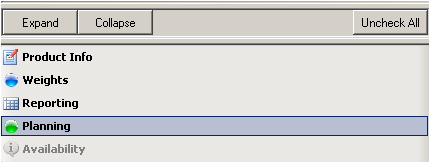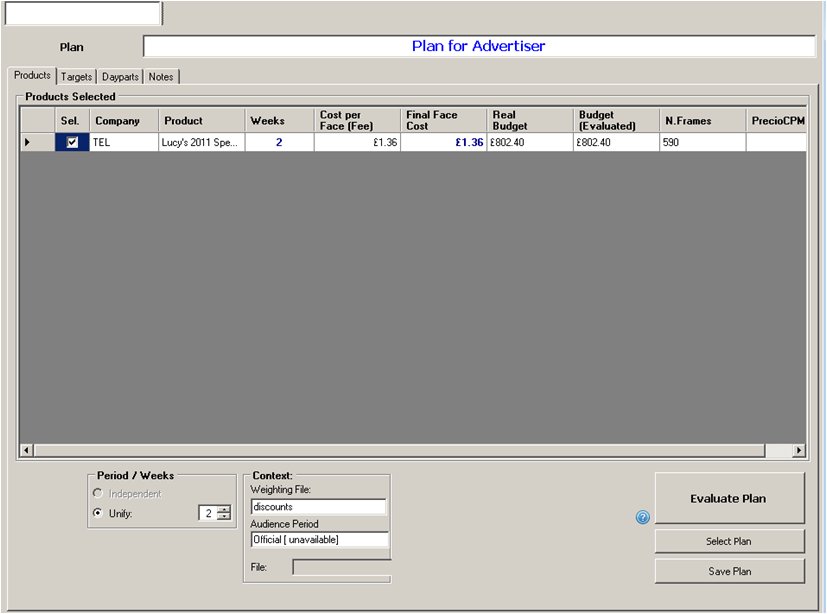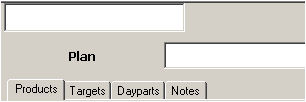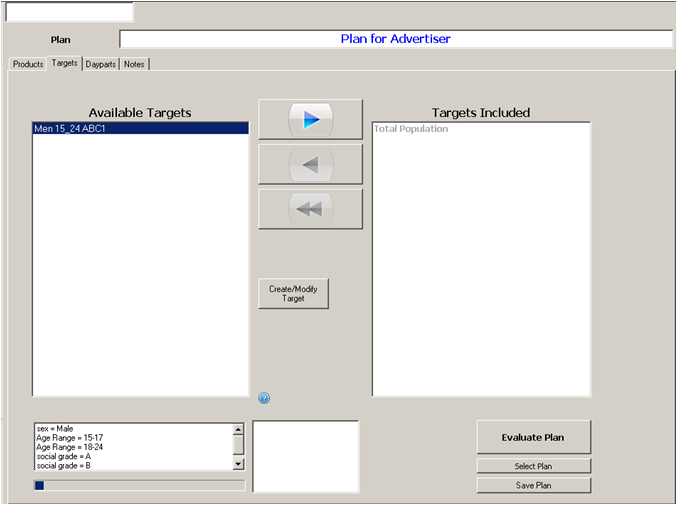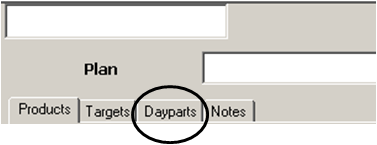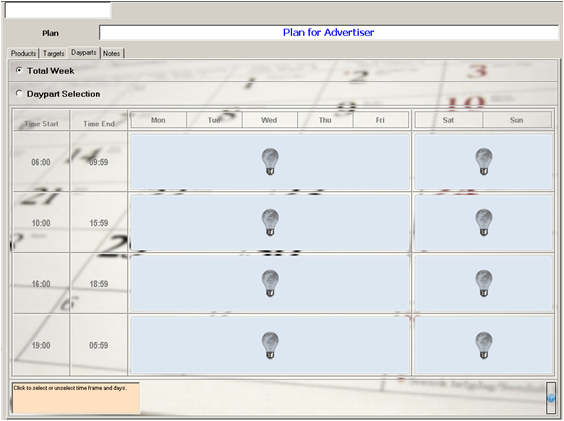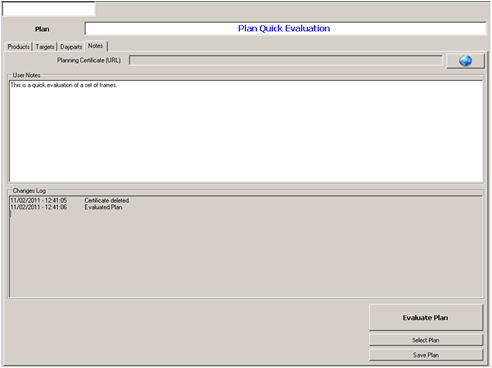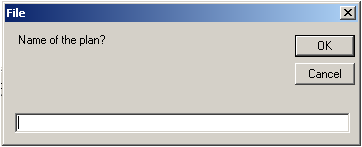Planning
Step 1
To plan and evaluate your Product select Planning in the bottom left hand corner.
Step 2
Your current Product will be automatically selected to evaluate. You can add more Products by selecting them from the tree diagram on the left hand side.
Step 3
To select your target for the plan, click on the Targets tab.
Step 4
To select a target, highlight the target name in the Available Targets box and use the blue arrow to add the target to the Targets Included box.
Alternatively you can create or modify a target within this screen by clicking on the ‘Create/Modify Target’ button.
Step 5
To select the dayparts for the plan, click on the Dayparts tab. This will enable you to choose either individual day parts or the total week to plan on.
To select Total week, check the box.
To select dayparts check the following box Daypart Selection and then click on the relevant light bulb which appears in the daypart you want to select
Step 6
To apply notes to your plan, click on the Notes tab, that appears after the Targets tab.
To add notes, type in the User Notes box below
Step 7
If you wish to evaluate your plan click on the Evaluate Plan button.
Step 8
To save your plan click on the Save Plan button.
A box will appear prompting you to nave the saved plan.
Once you have named your plan click OK and the plan will save automatically